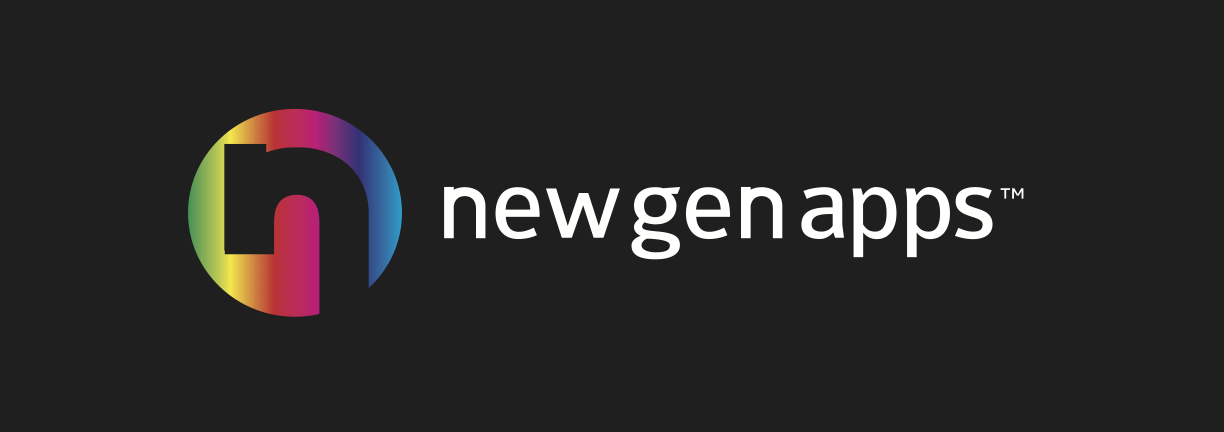4 min read
VideoProc – Your Solution to Edit/Convert/Compress 4K Video Files
Poppy : Oct 28, 2020 9:35:00 AM
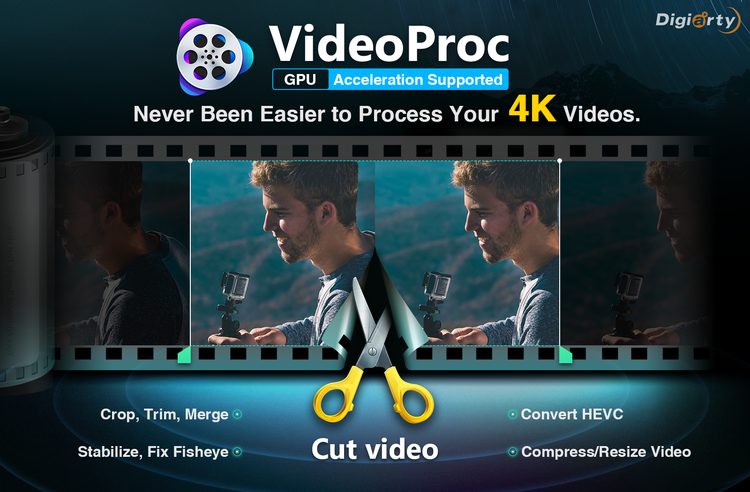
A surprising amount of devices equipped with 1080P HD and 4K UHD cameras and this makes recording 4K videos the new norm. In most cases, the high definition video equals a large file. For instance, a 10 minute of 4K 30FPS iPhone recording takes around 1700MB (1.66GBs) of storage space, and the size of a 4 minute 4K 60FPS footages recorded by the GoPro Black Hero 8 comes close to 2GBs. The problem is social media or email servers are strict with the uploading video size.
What is 4K Video?
4K video comes with 4 times the quantity of pixels than that of HD 1080P videos. More pixels mean more details, and more details refer to more sharpen picture quality. Therefore, it’s very valuable to shoot at 4K resolution if we want to retain the stunning moment of a journey. However, those benefits are making the process of editing and sharing 4K videos on social media a nightmare:
- The high CPU usage is one of the most frustrating roadblocks we may encounter in a 4K editing workflow. Our computer needs to work substantially hard to cope with this whopping 4K file.
- It also takes longer to upload to YouTube and other platform. Even uploading a short length of 4K video, the wait time could be a burden. Things would be worse if you are under a bad network connection.
- After uploaded, the 4K contents looked very noisy and pixelated. Many details are missing.
The maximum size of a video for Instagram in-feed is 30MB; Twitter doesn’t allow you to share any videos with size larger than 1GB; Linkedin only accepts the distribution of videos smaller than 300MB, the attachment video size limit for Gmail is 25MB, to name just a few. This means it’s barely impossible to directly share our memorable recordings with our friends via online approaches. Worse more, the oversize video is also a big challenge to our storage space. However, is there any way out if you are still eager to share or send large video files by email, Instagram, Linkedin, or other social media?
Problems can be solved through VideoProc. This easy yet full-featured software runs on both Windows and Mac. It lets you edit hours of 4K/8K large videos smooth as butter, fast convert all prevalent or rare video formats, and efficiently shrink video files size on a less-robust machine in one click. In a word, whether it’s converting or compressing large videos for sending by email or freeing up storage space, or polishing a 4K UHD recording for publishing on social media, you can be efficient for any circumstance.
Why Is VideoProc Your Best Pick to Edit/Compress/Convert Large 4K Videos?
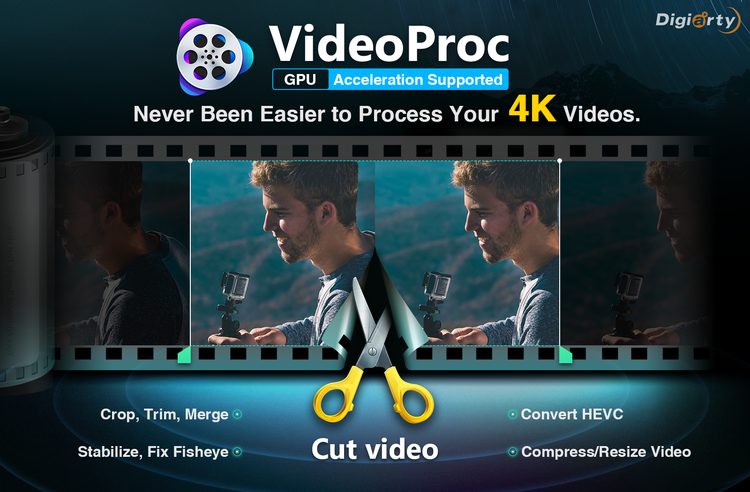
1. It’s the fast-ever and multi-functional video software. The support of the level-3 GPU acceleration technology allows VideoProc being able to take full usage of your dedicated hardware to encode, decode, and process 1080P HD/4K UHD videos so that you can process gigabytes of whooping video files in minutes while taking up 0.1% to 0.5% CPU usage. Besides, benefited from the hyper-threading and AMD”3DNow” technology, you can edit, compress, or convert large videos by using VideoProc while running a few other programs without stutters.
2. It’s an all-in-one video editor. The integrated video editing toolset covers all the essential utilities to optimize your videos, for instance, to cut, trim, merge, split, rotate, flip, watermark, subtitle, deshake, denoise, remove fisheyes, etc.
3. It’s a versatile video compressor. VideoProc offers several different methods to shrink the large video file over 90% of its original size.
1) Convert the source video file to a high compressed codec, for instance, you turn the H.264 to HEVC.
2) Cut, crop, or trim the source videos to remove the unnecessary data.
3) Reduce the resolution, for instance, you downscale 4K to 1080P, shrink 1080P to 720P, etc.
4) Decrease the frame rate, for instance, you turn 120FPS to 60FPS or change 60FPS to 30FPS, etc.
5) Lower down the bitrate, let’s say, you scale down the bitrate from 35Mbps to 12Mbps.
6) Remove the audio file.
And surely there are more ways.
4. It converts all kinds of videos and audios. VideoProc supports 370+ input formats and 420+ output formats including AVI, MOV, MKV, H.264, HEVC, VP9, VP8, and ProRes. Thus, it can convert all kinds of large video files to any other format for playing on a specific device. Thanks to the application of the high entropy x265 encoding algorithm, this reliable video converter won’t bring up any visible quality loss.
5. It’s all about easy. With a clear and straightforward interface, all the nifty features of this decent video processor are accessible in one click. You can learn how to work with VideoProc to handle large videos via the below video from YouTube.
How to Fast Edit and Compress 4K Video?
After launching VideoProc, click Video > +Video, and then select the 4K videos that we’d like to share on YouTube.
1. Choose Target Format
We can directly apply the app’s preset for YouTube content.
1) Click Target Format > e.g. YouTube Video.
2) Select MP4, and move the quality slider to the right, and then click Done.
2. Trim / Cut / Split Video
VideoProc offers us flexible ways to reorganize our clips. To take Cut as example:
1) Drag the 2 green knobs, what’s in between will be saved.
2) Repeat the process to cut the other several sections.
3) Drag each cut section to rearrange the sequence.
3. Compress Video
Sometimes, we need to compress the video before sharing. We can click the blue gear icon on the top of the selected output format.
Final Thoughts
A raft of programs out there are gladly to edit, compress, or convert your large videos. However, most of them have an over-complicated layout with a plethora of unexplained jargon. To process large videos with these tools, you have to dive your head to some text or video tutorials first. Some are easy-to-use, but they often fall short on process speed. A few others are relatively easy and fast to use, however, lack many necessary features. That’s exactly why VideoProc is your top option to cope with large videos. This all-in-one video tool has the capabilities to edit your videos, compress or convert hours of 4K/8K videos flawlessly even on a slow computer. Better yet, it can make the full usage of the GPU acceleration tech to convert 4K UHD videos up to 47X faster.